Free remote PC software for seamless connectivity
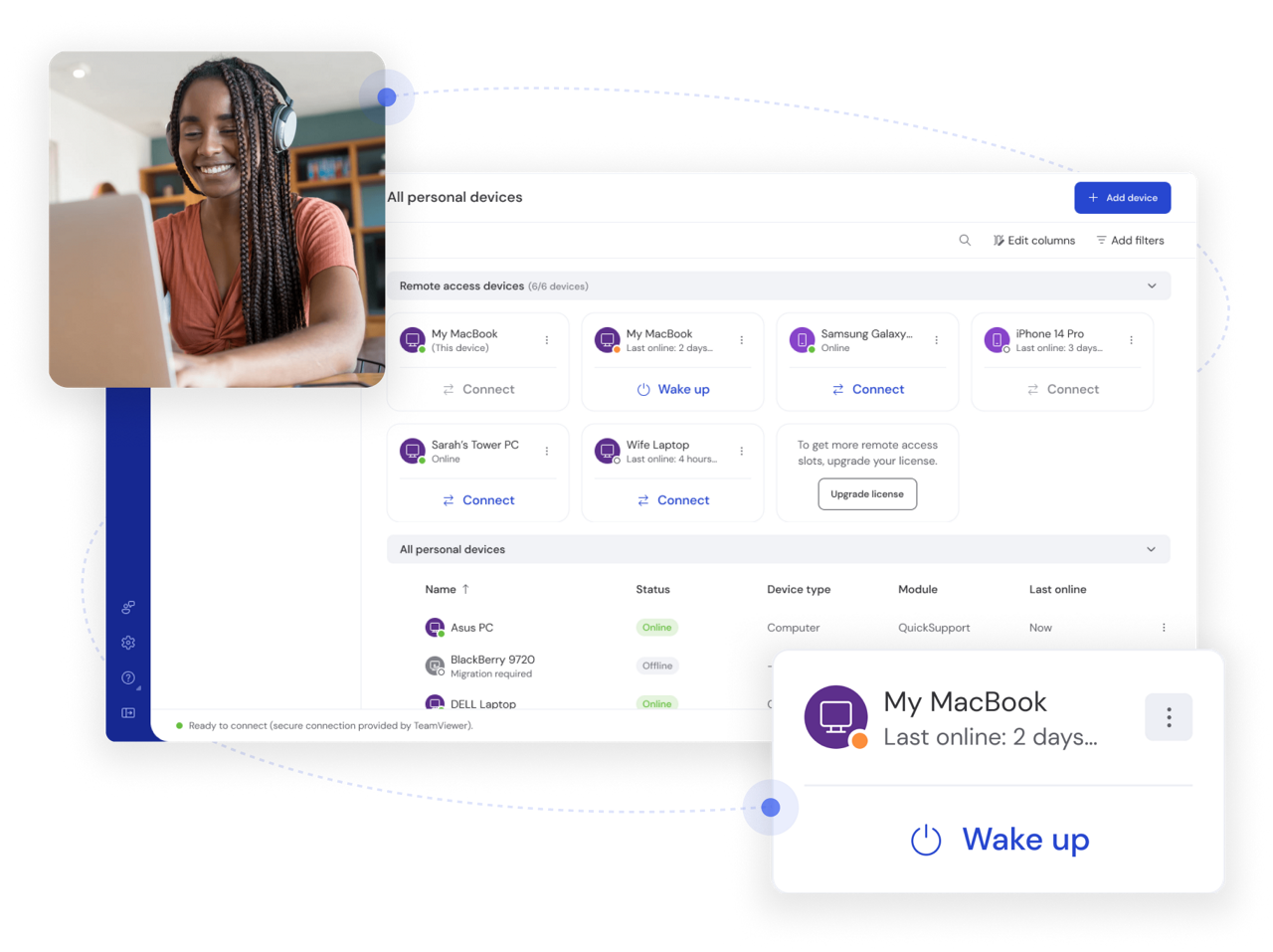
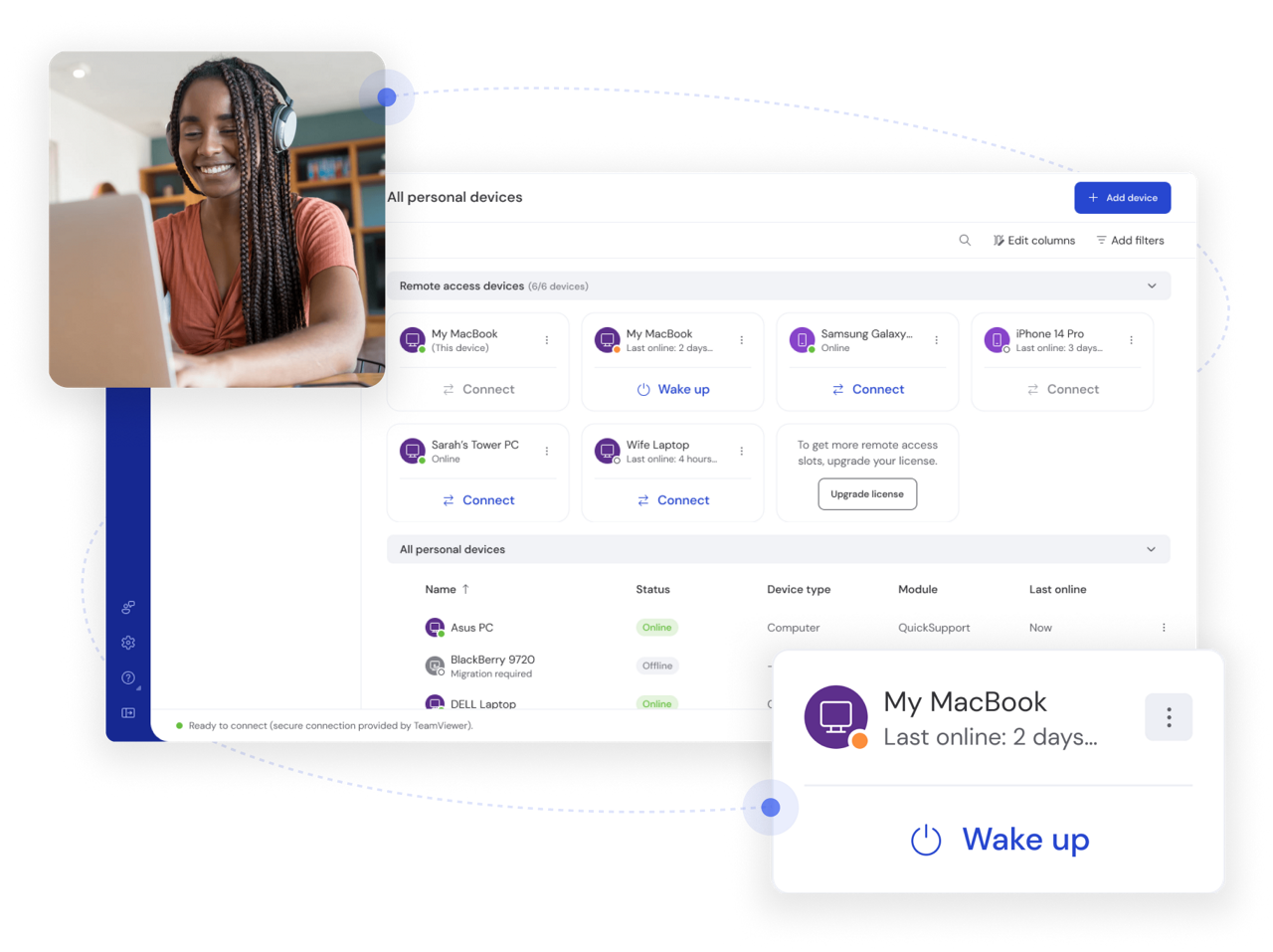
TeamViewer Remote
Distance no longer limits what can be accomplished. TeamViewer's free remote PC access solution eliminates barriers between you and your devices, providing freedom to remotely access important files without sacrificing protection or performance.
Our free remote pc software makes connecting to your devices easy. With TeamViewer, Windows laptops, Mac desktops, Android phones, iPhones, and even Linux systems all speak the same language, whether you’re providing remote support to a friend’s computer, working on a project from home, or staying connected while traveling. Our platform ensures seamless cross-device unattended remote access, so you’re never tied to one location.
Your data and privacy matter. That's why TeamViewer uses AES-256 encryption and two-factor authentication to protect your remote sessions on computers and mobile devices. Every connection is safeguarded, giving you complete peace of mind. Our HIPAA and GDPR-compliant security protocols ensure sensitive information remains protected. Our free remote pc access software delivers the same enterprise-grade standards of remote IT support for personal use.
No IT degree required. Our intuitive remote access interface ensures you can start remote sessions quickly, without the technical headaches. From setup to daily use, we've streamlined every aspect of our free remote desktop software so you can focus on what matters: getting work done efficiently, no matter where you are.
Forget complicated configurations. With TeamViewer's remote access capabilities, you don’t need a VPN to connect. Simply launch the software, enter your partner ID on a device you want to access, and get instant access to your remote device. It’s that easy.
No contracts. No hidden fees. TeamViewer’s remote PC free software lets you connect and control computers remotely for personal use for free. Experience all the core functionality you need without the commitment, and scale up only if your needs grow beyond personal use.
We take security seriously. With AES-256 encryption, two-factor authentication, and custom access controls, your connections stay private and protected. That's why millions trust our free remote PC software.
Break free from compatibility barriers. Whether it’s a Windows gaming PC, a work MacBook, an Android tablet, or even a Raspberry Pi, TeamViewer connects to your devices with one seamless solution.
From personal use to business expansion, TeamViewer adapts to your needs. With flexible solutions at every stage, you’ll never outgrow your remote access software.
No VPN headaches, no network configuration nightmares—TeamViewer is built for hassle-free remote support. Its intuitive user experience doesn’t require previous technical background.
Remote access should work wherever you are, whether you need on-premise or cloud access. That's why we've built TeamViewer to function flawlessly across every major operating system and platform, giving you true freedom of choice.
Spotlight
The best tool will largely depend on your needs and preferences. TeamViewer stands out for its secure, reliable remote access connections across multiple devices. While others compromise on security or core functionality, TeamViewer delivers enterprise-grade protection and universal compatibility in an intuitive package.
The combination of bank-level encryption, cross-platform support, and thoughtful design makes TeamViewer the preferred choice for millions of users worldwide looking for dependable remote access without limitations.
Remote access software is a tool that enables users to control and interact with computers or devices from distant locations over the internet or networks. It provides functionality such as screen sharing, file sharing, remote connection and troubleshooting, and cross-platform connectivity, all protected by security features like encryption and authentication.
These remote connection tools serve various purposes including IT support, remote work, accessing files while traveling, server management, and customer service. Popular examples include TeamViewer, AnyDesk, Chrome Remote Desktop, Microsoft Remote Desktop, and VNC, each offering different features tailored to specific use cases.
Yes! TeamViewer offers a free version for personal, non-commercial use—so you can stay connected without paying a dime. The free remote connection to PC version includes all essential remote access capabilities needed for free remote connection to PC, providing technical support to family members, or retrieving important files while away from your desk.
TeamViewer remains committed to maintaining this PC to PC remote access free of charge while providing premium options for businesses and power users who require additional features.
Yes, Microsoft Remote Desktop Protocol (RDP) is a free remote access tool, but it requires complex network setups and lacks TeamViewer's ease of use and security. RDP users typically face challenges with router configurations, firewall settings, and the significant limitation of only working between Windows devices.
TeamViewer eliminates these barriers, providing a seamless connection experience across operating systems without the technical headaches. For users seeking simplicity and broad compatibility, TeamViewer delivers a superior experience to basic RDP.
Microsoft Remote Desktop offers a free version for Windows users, but it's not as flexible or secure as TeamViewer's remote PC free solution for cross-platform remote access. The built-in Windows tool requires significant configuration, poses potential security concerns when exposed to the internet, and doesn't offer native support for connecting to macOS, Android, or iOS devices.
TeamViewer provides a more comprehensive solution that works instantly across all major platforms with stronger security protections and no complex network setup requirements.