Best-in-class features for complete remote connectivity
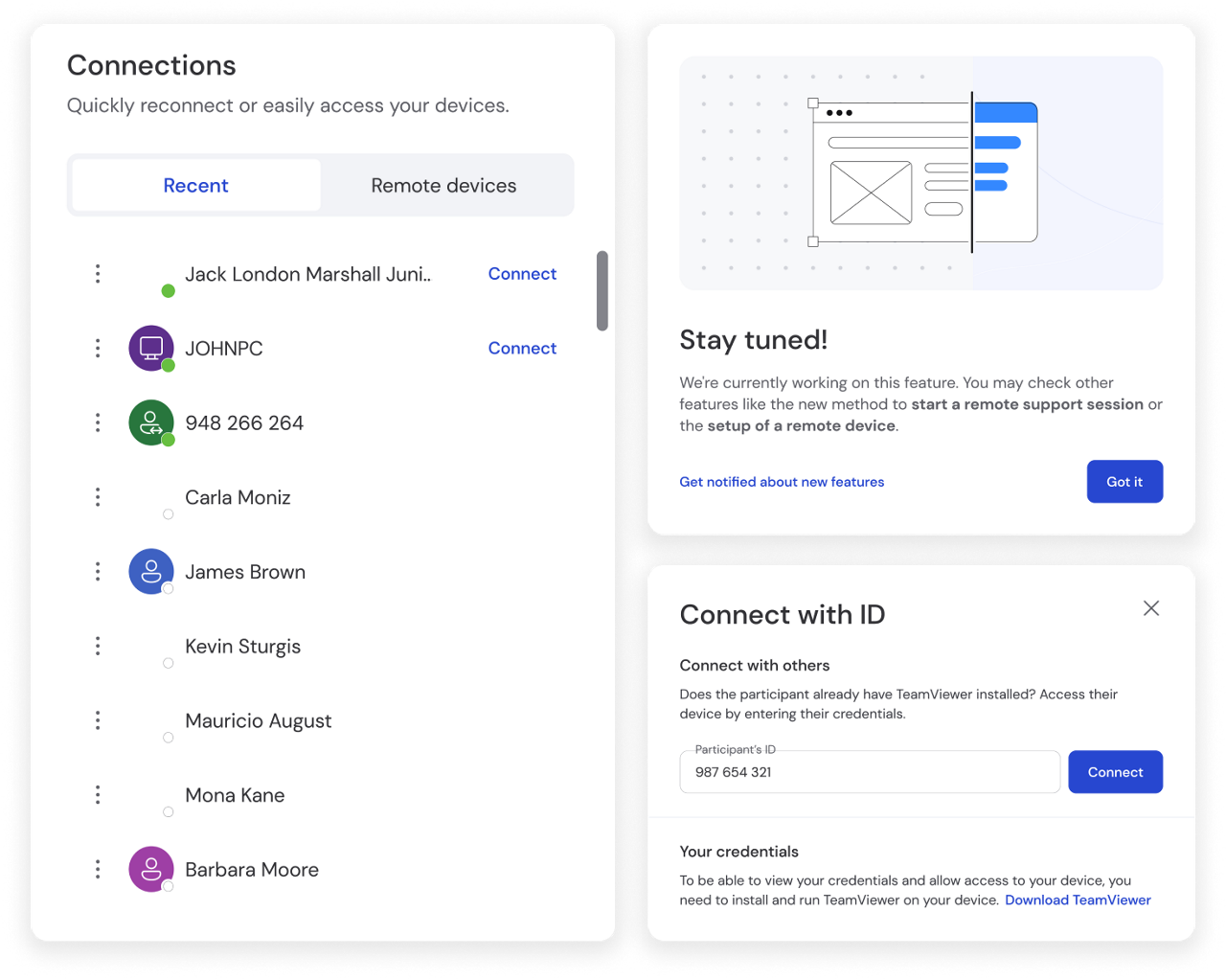
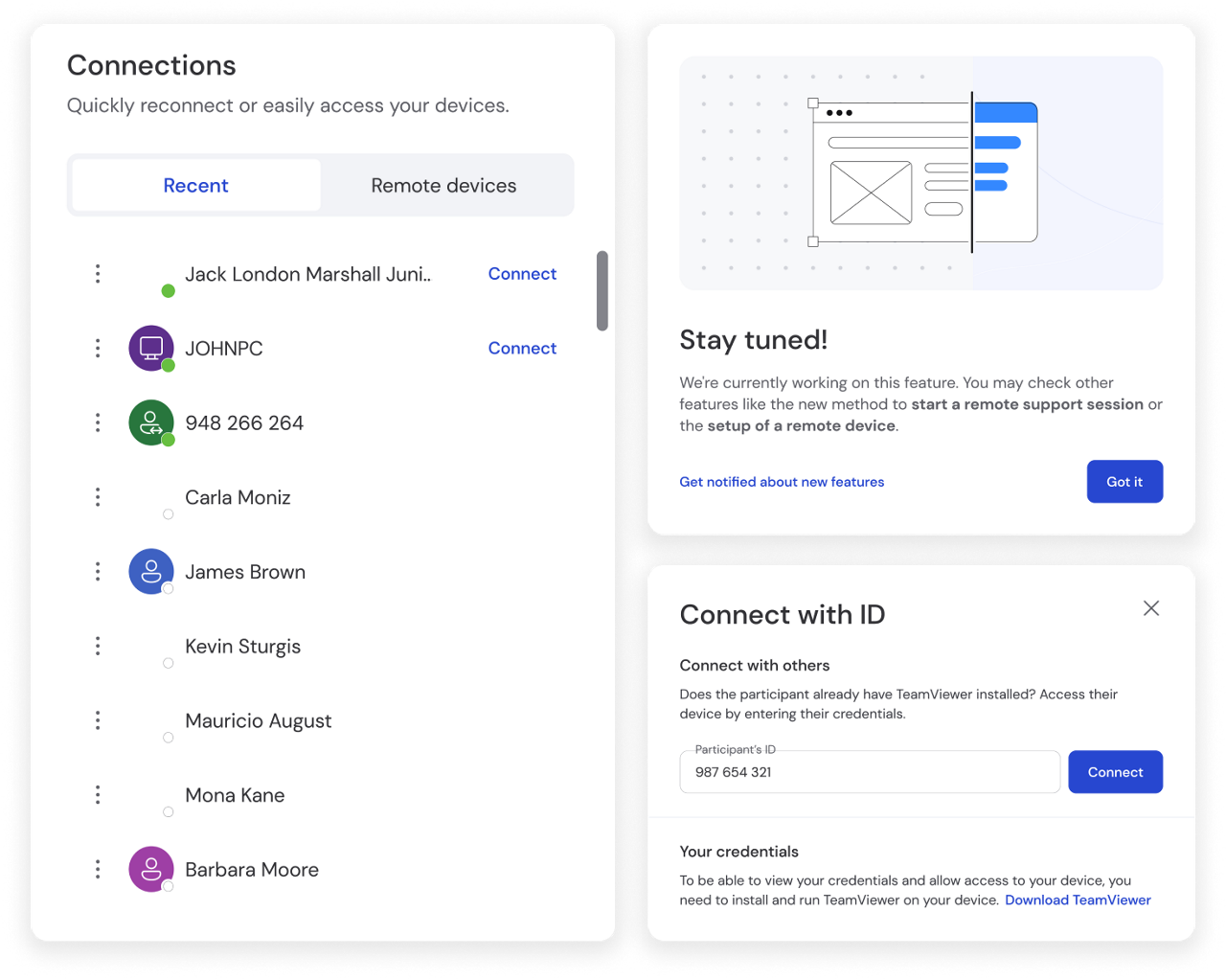
Whether you need to maintain a lifeline to the office while traveling, reduce travel and costs associated with in-person support, or work closely with remote team members, TeamViewer Remote offers secure, efficient, and easy-to-use features designed to catapult your productivity and increase customer satisfaction.
Spotlight